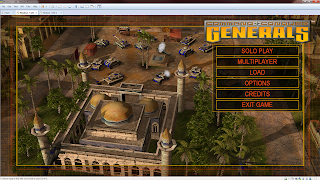A simple sharing today, seems that installing git on CentOS5 (I am using CentOS 5.8 for some testing) requires different steps rather than the Ubuntu distribution I used previously.
First, you got to install some git dependencies:
[root@localhost ~]# yum -y install zlib-devel openssl-devel cpio expat-devel gettext-devel
Loaded plugins: fastestmirror, security
Loading mirror speeds from cached hostfile
* base: mirror.hmc.edu
* extras: mirror.compevo.com
* updates: mirror.hmc.edu
Setting up Install Process
Package cpio-2.6-26.el5.x86_64 already installed and latest version
Resolving Dependencies
--> Running transaction check
---> Package expat-devel.i386 0:1.95.8-11.el5_8 set to be updated
---> Package expat-devel.x86_64 0:1.95.8-11.el5_8 set to be updated
---> Package gettext-devel.i386 0:0.17-1.el5 set to be updated
---> Package gettext-devel.x86_64 0:0.17-1.el5 set to be updated
---> Package openssl-devel.i386 0:0.9.8e-37.el5_11 set to be updated
--> Processing Dependency: krb5-devel for package: openssl-devel
---> Package openssl-devel.x86_64 0:0.9.8e-37.el5_11 set to be updated
---> Package zlib-devel.i386 0:1.2.3-7.el5 set to be updated
---> Package zlib-devel.x86_64 0:1.2.3-7.el5 set to be updated
--> Running transaction check
---> Package krb5-devel.x86_64 0:1.6.1-80.el5_11 set to be updated
--> Processing Dependency: libselinux-devel for package: krb5-devel
--> Processing Dependency: e2fsprogs-devel for package: krb5-devel
--> Processing Dependency: keyutils-libs-devel for package: krb5-devel
--> Running transaction check
---> Package e2fsprogs-devel.x86_64 0:1.39-37.el5 set to be updated
---> Package keyutils-libs-devel.x86_64 0:1.2-1.el5 set to be updated
---> Package libselinux-devel.x86_64 0:1.33.4-5.7.el5 set to be updated
--> Processing Dependency: libsepol-devel >= 1.15.2-1 for package: libselinux-devel
--> Running transaction check
---> Package libsepol-devel.x86_64 0:1.15.2-3.el5 set to be updated
--> Finished Dependency Resolution
Dependencies Resolved
================================================================================
Package Arch Version Repository Size
================================================================================
Installing:
expat-devel i386 1.95.8-11.el5_8 base 132 k
expat-devel x86_64 1.95.8-11.el5_8 base 129 k
gettext-devel i386 0.17-1.el5 base 364 k
gettext-devel x86_64 0.17-1.el5 base 380 k
openssl-devel i386 0.9.8e-37.el5_11 updates 1.9 M
openssl-devel x86_64 0.9.8e-37.el5_11 updates 1.9 M
zlib-devel i386 1.2.3-7.el5 base 102 k
zlib-devel x86_64 1.2.3-7.el5 base 103 k
Installing for dependencies:
e2fsprogs-devel x86_64 1.39-37.el5 base 639 k
keyutils-libs-devel x86_64 1.2-1.el5 base 27 k
krb5-devel x86_64 1.6.1-80.el5_11 updates 1.9 M
libselinux-devel x86_64 1.33.4-5.7.el5 base 149 k
libsepol-devel x86_64 1.15.2-3.el5 base 192 k
Transaction Summary
================================================================================
Install 13 Package(s)
Upgrade 0 Package(s)
Total download size: 7.8 M
Downloading Packages:
(1/13): keyutils-libs-devel-1.2-1.el5.x86_64.rpm | 27 kB 00:00
(2/13): zlib-devel-1.2.3-7.el5.i386.rpm | 102 kB 00:00
(3/13): zlib-devel-1.2.3-7.el5.x86_64.rpm | 103 kB 00:00
(4/13): expat-devel-1.95.8-11.el5_8.x86_64.rpm | 129 kB 00:00
(5/13): expat-devel-1.95.8-11.el5_8.i386.rpm | 132 kB 00:00
(6/13): libselinux-devel-1.33.4-5.7.el5.x86_64.rpm | 149 kB 00:00
(7/13): libsepol-devel-1.15.2-3.el5.x86_64.rpm | 192 kB 00:00
(8/13): gettext-devel-0.17-1.el5.i386.rpm | 364 kB 00:01
(9/13): gettext-devel-0.17-1.el5.x86_64.rpm | 380 kB 00:01
(10/13): e2fsprogs-devel-1.39-37.el5.x86_64.rpm | 639 kB 00:02
(11/13): openssl-devel-0.9.8e-37.el5_11.x86_64.rpm | 1.9 MB 00:06
(12/13): krb5-devel-1.6.1-80.el5_11.x86_64.rpm | 1.9 MB 00:06
(13/13): openssl-devel-0.9.8e-37.el5_11.i386.rpm | 1.9 MB 00:06
--------------------------------------------------------------------------------
Total 240 kB/s | 7.8 MB 00:33
Running rpm_check_debug
Running Transaction Test
Finished Transaction Test
Transaction Test Succeeded
Running Transaction
Installing : gettext-devel 1/13
Installing : zlib-devel 2/13
Installing : e2fsprogs-devel 3/13
Installing : keyutils-libs-devel 4/13
Installing : libsepol-devel 5/13
Installing : libselinux-devel 6/13
Installing : krb5-devel 7/13
Installing : expat-devel 8/13
Installing : expat-devel 9/13
Installing : openssl-devel 10/13
Installing : gettext-devel 11/13
Installing : zlib-devel 12/13
Installing : openssl-devel 13/13
Installed:
expat-devel.i386 0:1.95.8-11.el5_8 expat-devel.x86_64 0:1.95.8-11.el5_8
gettext-devel.i386 0:0.17-1.el5 gettext-devel.x86_64 0:0.17-1.el5
openssl-devel.i386 0:0.9.8e-37.el5_11 openssl-devel.x86_64 0:0.9.8e-37.el5_11
zlib-devel.i386 0:1.2.3-7.el5 zlib-devel.x86_64 0:1.2.3-7.el5
Dependency Installed:
e2fsprogs-devel.x86_64 0:1.39-37.el5 keyutils-libs-devel.x86_64 0:1.2-1.el5
krb5-devel.x86_64 0:1.6.1-80.el5_11 libselinux-devel.x86_64 0:1.33.4-5.7.el5
libsepol-devel.x86_64 0:1.15.2-3.el5
Complete!
Next, we need to change the directory to source directory:
[root@localhost ~]# cd /usr/local/src
And then proceed to download git.
[root@localhost ~]# wget https://git-core.googlecode.com/files/git-1.9.0.tar.gz
After the download is done, extract the tar package.
[root@localhost ~]# tar xvzf git-1.9.0.tar.gz
Change the working directory to:
[root@localhost src]# cd git-1.9.0
Once done, invoke the below commands one by one (always wait for each to finish the tasks first):
[root@localhost ~]# ./configure
[root@localhost ~]# make
[root@localhost ~]# make install
And you're done! :O)
Saturday, 19 December 2015
Friday, 18 December 2015
Getting Speedtest Into Your CLI
Previously, I performed Internet bandwidth and speedtest using GUI, browser and etc. However, since some of us might love terminals more (yes...it is indeed faster!), I'm going to share on how can we install speedtest script to our host OS.
The distribution that I used in this post would be:
root@ubuntu:/home/fwnh67# lsb_release -a
No LSB modules are available.
Distributor ID: Ubuntu
Description: Ubuntu 14.04.3 LTS
Release: 14.04
Codename: trusty
Ah, before I forget, you got to elevate the terminal privilege to root before installing the speedtest-cli script.
Moving on, we invoke the below command to get the script installed:
root@ubuntu:/home/fwnh67# pip install speedtest-cli
Downloading/unpacking speedtest-cli
Downloading speedtest_cli-0.3.4-py2.py3-none-any.whl
Installing collected packages: speedtest-cli
Successfully installed speedtest-cli
Cleaning up...
Once done, you may return back to your original user privilege.
From the terminal, get speedtest to run and get your internet speed tested. Example as per below:
fwnh67@ubuntu:~$ speedtest
Retrieving speedtest.net configuration...
Retrieving speedtest.net server list...
Testing from TiME (1.1.36.4)...
Selecting best server based on latency...
Hosted by GSpeed Networks [121.65 km]: 14.065 ms
Testing download speed........................................
Download: 4.93 Mbit/s
Testing upload speed..................................................
Upload: 1.56 Mbit/s
The distribution that I used in this post would be:
root@ubuntu:/home/fwnh67# lsb_release -a
No LSB modules are available.
Distributor ID: Ubuntu
Description: Ubuntu 14.04.3 LTS
Release: 14.04
Codename: trusty
Ah, before I forget, you got to elevate the terminal privilege to root before installing the speedtest-cli script.
Moving on, we invoke the below command to get the script installed:
root@ubuntu:/home/fwnh67# pip install speedtest-cli
Downloading/unpacking speedtest-cli
Downloading speedtest_cli-0.3.4-py2.py3-none-any.whl
Installing collected packages: speedtest-cli
Successfully installed speedtest-cli
Cleaning up...
Once done, you may return back to your original user privilege.
From the terminal, get speedtest to run and get your internet speed tested. Example as per below:
fwnh67@ubuntu:~$ speedtest
Retrieving speedtest.net configuration...
Retrieving speedtest.net server list...
Testing from TiME (1.1.36.4)...
Selecting best server based on latency...
Hosted by GSpeed Networks [121.65 km]: 14.065 ms
Testing download speed........................................
Download: 4.93 Mbit/s
Testing upload speed..................................................
Upload: 1.56 Mbit/s
Wednesday, 9 September 2015
Your Credentials Did Not Work!
Well, a classic solution to a classic problem.
Click on Start button, and search for gpedit.msc. Open.
In Computer Configuration, expand Administrative Templates.
Expand System.
Expand Credentials Delegation.
Double click Allow Delegating Saved Credentials and enable this.
Under add servers, I'm placing a wildcard just to allow every servers that I wanted the password remembered.
Click OK and then Apply.
Repeat the same with Allow Delegating Saved Credentials with NTLM-only Server!
Friday, 28 August 2015
Installing Firefox In Kali Linux
Ok, the next problem that I am facing right now is with the absence of a web browser for some surfing.
Here are the steps to download and install Firefox in your Kali Linux box:
Use the wget command to fetch the tar file from Firefox official site. Example:
xox@XOX-KLINUX:~$ wget https://download-installer.cdn.mozilla.net/pub/firefox/releases/40.0.3/linux-x86_64/en-US/firefox-40.0.3.tar.bz2
--2015-08-29 02:28:50-- https://download-installer.cdn.mozilla.net/pub/firefox/releases/40.0.3/linux-x86_64/en-US/firefox-40.0.3.tar.bz2
Resolving download-installer.cdn.mozilla.net (download-installer.cdn.mozilla.net)... 117.18.232.191
Connecting to download-installer.cdn.mozilla.net (download-installer.cdn.mozilla.net)|117.18.232.191|:443... connected.
HTTP request sent, awaiting response... 200 OK
Length: 48265357 (46M) [application/x-bzip2]
Saving to: ‘firefox-40.0.3.tar.bz2’
firefox-40.0.3.tar.bz2 100%[=======================================================================================================================>] 46.03M 3.50MB/s in 13s
2015-08-29 02:29:04 (3.42 MB/s) - ‘firefox-40.0.3.tar.bz2’ saved [48265357/48265357]
Unzip the tar file into the /usr/local directory, make sure you run this as root!:
root@XOX-KLINUX:/home/xox# ls
Desktop Documents Downloads firefox-40.0.3.tar.bz2 Music Pictures Public Templates Videos
root@XOX-KLINUX:/home/xox# cd /usr/local
root@XOX-KLINUX:/usr/local# tar xjf /home/xox/firefox-40.0.3.tar.bz2
root@XOX-KLINUX:/usr/local# ls
bin etc firefox games include lib man sbin share src
And you're done!
Here are the steps to download and install Firefox in your Kali Linux box:
Use the wget command to fetch the tar file from Firefox official site. Example:
xox@XOX-KLINUX:~$ wget https://download-installer.cdn.mozilla.net/pub/firefox/releases/40.0.3/linux-x86_64/en-US/firefox-40.0.3.tar.bz2
--2015-08-29 02:28:50-- https://download-installer.cdn.mozilla.net/pub/firefox/releases/40.0.3/linux-x86_64/en-US/firefox-40.0.3.tar.bz2
Resolving download-installer.cdn.mozilla.net (download-installer.cdn.mozilla.net)... 117.18.232.191
Connecting to download-installer.cdn.mozilla.net (download-installer.cdn.mozilla.net)|117.18.232.191|:443... connected.
HTTP request sent, awaiting response... 200 OK
Length: 48265357 (46M) [application/x-bzip2]
Saving to: ‘firefox-40.0.3.tar.bz2’
firefox-40.0.3.tar.bz2 100%[=======================================================================================================================>] 46.03M 3.50MB/s in 13s
2015-08-29 02:29:04 (3.42 MB/s) - ‘firefox-40.0.3.tar.bz2’ saved [48265357/48265357]
Unzip the tar file into the /usr/local directory, make sure you run this as root!:
root@XOX-KLINUX:/home/xox# ls
Desktop Documents Downloads firefox-40.0.3.tar.bz2 Music Pictures Public Templates Videos
root@XOX-KLINUX:/home/xox# cd /usr/local
root@XOX-KLINUX:/usr/local# tar xjf /home/xox/firefox-40.0.3.tar.bz2
root@XOX-KLINUX:/usr/local# ls
bin etc firefox games include lib man sbin share src
And you're done!
Adding Users In Kali Linux
For my work purpose, I need to use Kali Linux now. Been experimenting with it a little bit, I applied my experience to add user within the OS but it seems not to go through at all.
Had quite a hard time and around half an hour spent thinking on the solution, here are the steps for the unfortunate :P
First, by default, you should be logging into Kali Linux as a root user. I am using Kali with the below version output:
root@XOX-LINUX:~# uname -a
Linux XOX-LINUX 4.0.0-kali1-amd64 #1 SMP Debian 4.0.4-1+kali2 (2015-06-03) x86_64 GNU/Linux
root@XOX-LINUX:~# lsb_release -a
No LSB modules are available.
Distributor ID: Kali
Description: Kali GNU/Linux 2.0
Release: 2.0
Codename: sana
And here are the steps for new user creation:
root@XOX-LINUX:~# adduser xoxuser
Adding user `xoxuser' ...
Adding new group `xoxuser' (1001) ...
Adding new user `xoxuser' (1000) with group `xoxuser' ...
Creating home directory `/home/xoxuser' ...
Copying files from `/etc/skel' ...
Enter new UNIX password:
Retype new UNIX password:
passwd: password updated successfully
Changing the user information for xoxuser
Enter the new value, or press ENTER for the default
Full Name []: Bob Nuxi
Room Number []:
Work Phone []:
Home Phone []:
Other []:
Is the information correct? [Y/n] y
Verification of new user:
root@XOX-LINUX:/etc# cat passwd | grep xoxuser
xoxuser:x:1000:1001:Bob Nuxi,,,:/home/xoxuser:/bin/bash
I'll edit this posting if any future changes are seen, but for now, hope it helps!
Had quite a hard time and around half an hour spent thinking on the solution, here are the steps for the unfortunate :P
First, by default, you should be logging into Kali Linux as a root user. I am using Kali with the below version output:
root@XOX-LINUX:~# uname -a
Linux XOX-LINUX 4.0.0-kali1-amd64 #1 SMP Debian 4.0.4-1+kali2 (2015-06-03) x86_64 GNU/Linux
root@XOX-LINUX:~# lsb_release -a
No LSB modules are available.
Distributor ID: Kali
Description: Kali GNU/Linux 2.0
Release: 2.0
Codename: sana
And here are the steps for new user creation:
root@XOX-LINUX:~# adduser xoxuser
Adding user `xoxuser' ...
Adding new group `xoxuser' (1001) ...
Adding new user `xoxuser' (1000) with group `xoxuser' ...
Creating home directory `/home/xoxuser' ...
Copying files from `/etc/skel' ...
Enter new UNIX password:
Retype new UNIX password:
passwd: password updated successfully
Changing the user information for xoxuser
Enter the new value, or press ENTER for the default
Full Name []: Bob Nuxi
Room Number []:
Work Phone []:
Home Phone []:
Other []:
Is the information correct? [Y/n] y
Verification of new user:
root@XOX-LINUX:/etc# cat passwd | grep xoxuser
xoxuser:x:1000:1001:Bob Nuxi,,,:/home/xoxuser:/bin/bash
I'll edit this posting if any future changes are seen, but for now, hope it helps!
Sunday, 16 August 2015
Getting Custom Display Resolution For Command And Conquer Generals
Well, this topic is going to deviate a little bit from my work. Having quite a stressful week, some old school games would be fun. And this time I chose to start back playing C&C Generals.
Since I'm installing the data files within a VM, the resolution of that VM is 1916x968. Was not able to get the right resolution at first.
Okay, this is what I did. Hope it's going to be an useful reference though.
First, you need to set the resolution within the game back to 800x600 and exit.
Navigate to My Documents after that, look for a folder called "Command and Conquer Generals Data".
Locate the Options.ini file.
Cheerio!
Since I'm installing the data files within a VM, the resolution of that VM is 1916x968. Was not able to get the right resolution at first.
Okay, this is what I did. Hope it's going to be an useful reference though.
First, you need to set the resolution within the game back to 800x600 and exit.
Navigate to My Documents after that, look for a folder called "Command and Conquer Generals Data".
Locate the Options.ini file.
Open the file using notepad.
The output you'll see:
AntiAliasing = 3
CampaignDifficulty = 0
GameSpyIPAddress = 0.0.0.0
Gamma = 50
IPAddress = 0.0.0.0
IdealStaticGameLOD = High
LanguageFilter = false
MusicVolume = 55
Resolution = 800 600
SFX3DVolume = 79
SFXVolume = 71
ScrollFactor = 50
SendDelay = no
StaticGameLOD = High
VoiceVolume = 70
I changed that part, and it looks like below:
AntiAliasing = 3
CampaignDifficulty = 0
GameSpyIPAddress = 0.0.0.0
Gamma = 50
IPAddress = 0.0.0.0
IdealStaticGameLOD = High
LanguageFilter = false
MusicVolume = 55
Resolution = 1916 968
SFX3DVolume = 79
SFXVolume = 71
ScrollFactor = 50
SendDelay = no
StaticGameLOD = High
VoiceVolume = 70
And I got what I want:
Subscribe to:
Comments (Atom)