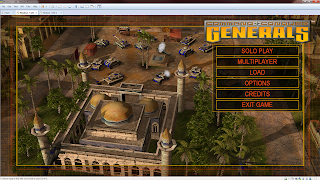Ok, the next problem that I am facing right now is with the absence of a web browser for some surfing.
Here are the steps to download and install Firefox in your Kali Linux box:
Use the wget command to fetch the tar file from Firefox official site. Example:
xox@XOX-KLINUX:~$ wget https://download-installer.cdn.mozilla.net/pub/firefox/releases/40.0.3/linux-x86_64/en-US/firefox-40.0.3.tar.bz2
--2015-08-29 02:28:50-- https://download-installer.cdn.mozilla.net/pub/firefox/releases/40.0.3/linux-x86_64/en-US/firefox-40.0.3.tar.bz2
Resolving download-installer.cdn.mozilla.net (download-installer.cdn.mozilla.net)... 117.18.232.191
Connecting to download-installer.cdn.mozilla.net (download-installer.cdn.mozilla.net)|117.18.232.191|:443... connected.
HTTP request sent, awaiting response... 200 OK
Length: 48265357 (46M) [application/x-bzip2]
Saving to: ‘firefox-40.0.3.tar.bz2’
firefox-40.0.3.tar.bz2 100%[=======================================================================================================================>] 46.03M 3.50MB/s in 13s
2015-08-29 02:29:04 (3.42 MB/s) - ‘firefox-40.0.3.tar.bz2’ saved [48265357/48265357]
Unzip the tar file into the /usr/local directory, make sure you run this as root!:
root@XOX-KLINUX:/home/xox# ls
Desktop Documents Downloads firefox-40.0.3.tar.bz2 Music Pictures Public Templates Videos
root@XOX-KLINUX:/home/xox# cd /usr/local
root@XOX-KLINUX:/usr/local# tar xjf /home/xox/firefox-40.0.3.tar.bz2
root@XOX-KLINUX:/usr/local# ls
bin etc firefox games include lib man sbin share src
And you're done!
Friday, 28 August 2015
Adding Users In Kali Linux
For my work purpose, I need to use Kali Linux now. Been experimenting with it a little bit, I applied my experience to add user within the OS but it seems not to go through at all.
Had quite a hard time and around half an hour spent thinking on the solution, here are the steps for the unfortunate :P
First, by default, you should be logging into Kali Linux as a root user. I am using Kali with the below version output:
root@XOX-LINUX:~# uname -a
Linux XOX-LINUX 4.0.0-kali1-amd64 #1 SMP Debian 4.0.4-1+kali2 (2015-06-03) x86_64 GNU/Linux
root@XOX-LINUX:~# lsb_release -a
No LSB modules are available.
Distributor ID: Kali
Description: Kali GNU/Linux 2.0
Release: 2.0
Codename: sana
And here are the steps for new user creation:
root@XOX-LINUX:~# adduser xoxuser
Adding user `xoxuser' ...
Adding new group `xoxuser' (1001) ...
Adding new user `xoxuser' (1000) with group `xoxuser' ...
Creating home directory `/home/xoxuser' ...
Copying files from `/etc/skel' ...
Enter new UNIX password:
Retype new UNIX password:
passwd: password updated successfully
Changing the user information for xoxuser
Enter the new value, or press ENTER for the default
Full Name []: Bob Nuxi
Room Number []:
Work Phone []:
Home Phone []:
Other []:
Is the information correct? [Y/n] y
Verification of new user:
root@XOX-LINUX:/etc# cat passwd | grep xoxuser
xoxuser:x:1000:1001:Bob Nuxi,,,:/home/xoxuser:/bin/bash
I'll edit this posting if any future changes are seen, but for now, hope it helps!
Had quite a hard time and around half an hour spent thinking on the solution, here are the steps for the unfortunate :P
First, by default, you should be logging into Kali Linux as a root user. I am using Kali with the below version output:
root@XOX-LINUX:~# uname -a
Linux XOX-LINUX 4.0.0-kali1-amd64 #1 SMP Debian 4.0.4-1+kali2 (2015-06-03) x86_64 GNU/Linux
root@XOX-LINUX:~# lsb_release -a
No LSB modules are available.
Distributor ID: Kali
Description: Kali GNU/Linux 2.0
Release: 2.0
Codename: sana
And here are the steps for new user creation:
root@XOX-LINUX:~# adduser xoxuser
Adding user `xoxuser' ...
Adding new group `xoxuser' (1001) ...
Adding new user `xoxuser' (1000) with group `xoxuser' ...
Creating home directory `/home/xoxuser' ...
Copying files from `/etc/skel' ...
Enter new UNIX password:
Retype new UNIX password:
passwd: password updated successfully
Changing the user information for xoxuser
Enter the new value, or press ENTER for the default
Full Name []: Bob Nuxi
Room Number []:
Work Phone []:
Home Phone []:
Other []:
Is the information correct? [Y/n] y
Verification of new user:
root@XOX-LINUX:/etc# cat passwd | grep xoxuser
xoxuser:x:1000:1001:Bob Nuxi,,,:/home/xoxuser:/bin/bash
I'll edit this posting if any future changes are seen, but for now, hope it helps!
Sunday, 16 August 2015
Getting Custom Display Resolution For Command And Conquer Generals
Well, this topic is going to deviate a little bit from my work. Having quite a stressful week, some old school games would be fun. And this time I chose to start back playing C&C Generals.
Since I'm installing the data files within a VM, the resolution of that VM is 1916x968. Was not able to get the right resolution at first.
Okay, this is what I did. Hope it's going to be an useful reference though.
First, you need to set the resolution within the game back to 800x600 and exit.
Navigate to My Documents after that, look for a folder called "Command and Conquer Generals Data".
Locate the Options.ini file.
Cheerio!
Since I'm installing the data files within a VM, the resolution of that VM is 1916x968. Was not able to get the right resolution at first.
Okay, this is what I did. Hope it's going to be an useful reference though.
First, you need to set the resolution within the game back to 800x600 and exit.
Navigate to My Documents after that, look for a folder called "Command and Conquer Generals Data".
Locate the Options.ini file.
Open the file using notepad.
The output you'll see:
AntiAliasing = 3
CampaignDifficulty = 0
GameSpyIPAddress = 0.0.0.0
Gamma = 50
IPAddress = 0.0.0.0
IdealStaticGameLOD = High
LanguageFilter = false
MusicVolume = 55
Resolution = 800 600
SFX3DVolume = 79
SFXVolume = 71
ScrollFactor = 50
SendDelay = no
StaticGameLOD = High
VoiceVolume = 70
I changed that part, and it looks like below:
AntiAliasing = 3
CampaignDifficulty = 0
GameSpyIPAddress = 0.0.0.0
Gamma = 50
IPAddress = 0.0.0.0
IdealStaticGameLOD = High
LanguageFilter = false
MusicVolume = 55
Resolution = 1916 968
SFX3DVolume = 79
SFXVolume = 71
ScrollFactor = 50
SendDelay = no
StaticGameLOD = High
VoiceVolume = 70
And I got what I want:
Subscribe to:
Comments (Atom)